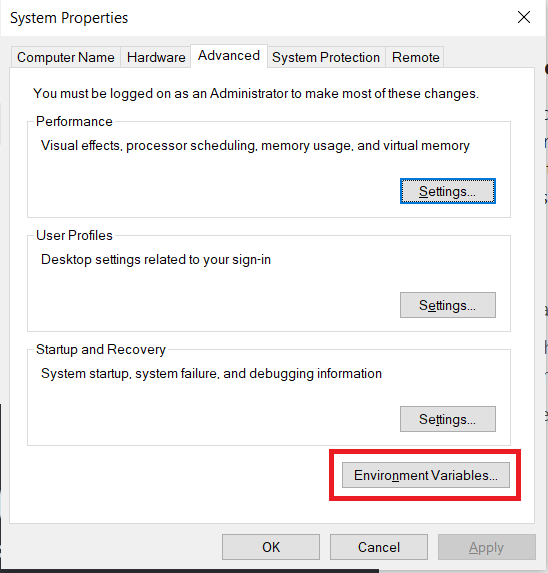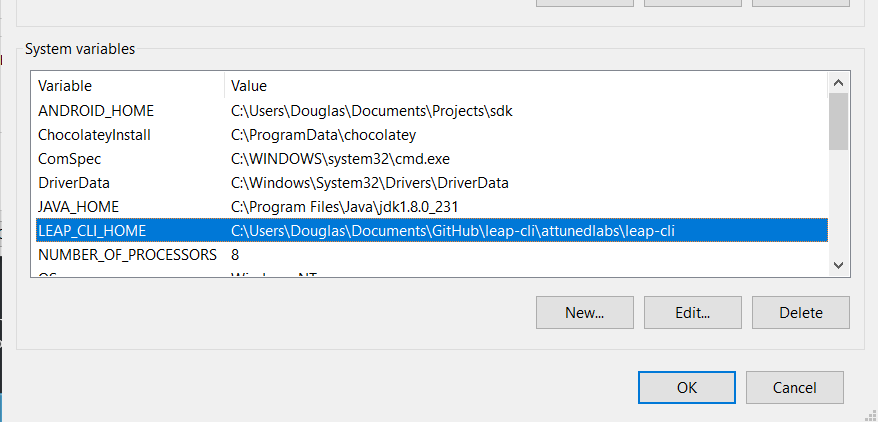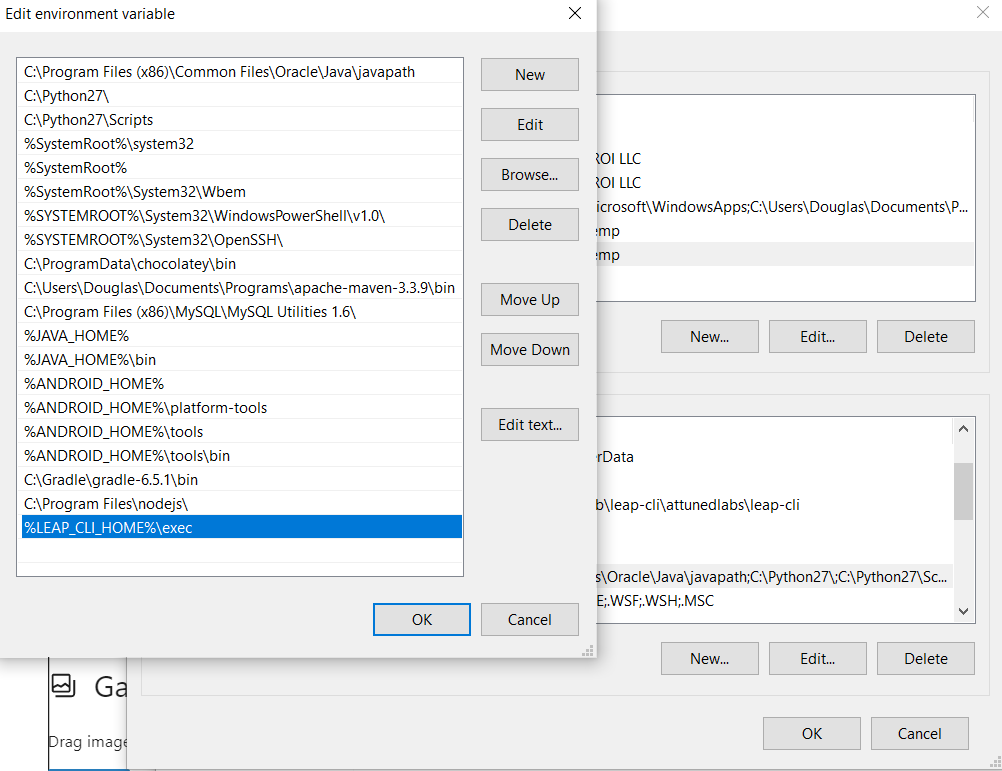Description
Leap CLI is a command-line interface created with one primary purpose: Enabling Developers. With the help of Leap CLI, developers can spend less time configuring projects and creating tedious boilerplate code. Instead, with a few simple commands, you can be customizing a Leap Feature and composing solutions.
Prerequisites
Before you can set up the Leap CLI, make sure that you have installed and configured your environment first:
- Java OpenJDK 11 – download
- OpenJDK MSI – Alternate Download via OneDrive
- Set %JAVA_HOME% environment variable
- Apache Maven 3.3.9 – download
- Install Guide
- Set %MAVEN_HOME% environment variable
- MySQL 8.x (optional) – download
- Download ‘web’ client if you want to pick and choose the pieces of the MySQL suite to download. If you’re not concerned about the download size, download the full package.
- User “admin” (default for leap)
- Password as empty string (default for leap)
- Current Leap Deployments use HSQLDB instead of MySQL by default
Download Latest Leap CLI
The latest release of the CLI can be downloaded directly from Github. If you do not have access to the Github repo, please send an email to request access.
Set Environment Variables
Once the CLI has been downloaded and you have placed it where it will remain on your PC, you must configure the:
- LEAP_CLI_HOME environment variable
- Add %LEAP_CLI_HOME%\exec to your existing “path” variable
Verify Installation
Now that you’ve configured the prerequisites and set up the environment variables for the Leap CLI, the only thing left to do is test it!
Open a “CMD” window in any directory and type in the -version command to verify the CLI is working properly.
leap-cli -version
If you were successful in setting up the CLI, you will see an output similar to this image.

Getting Started with Leap CLI
Finally! You’re ready to create your first Leap Application using the Leap Quickstart Guide! Please reference the Leap CLI Commands page for more information about all of the commands currently supported by the Leap CLI.